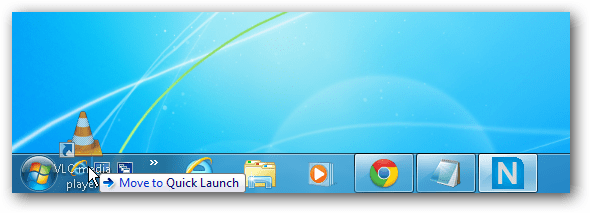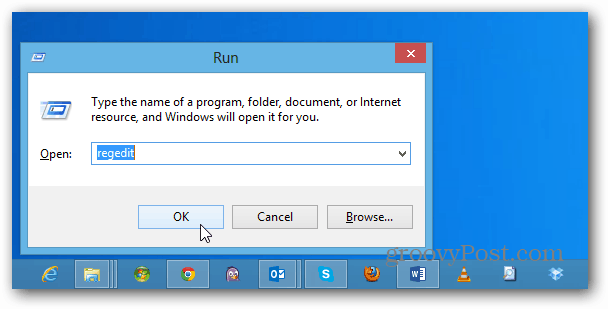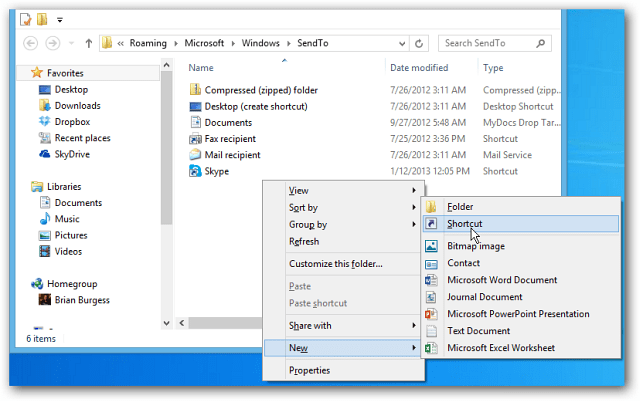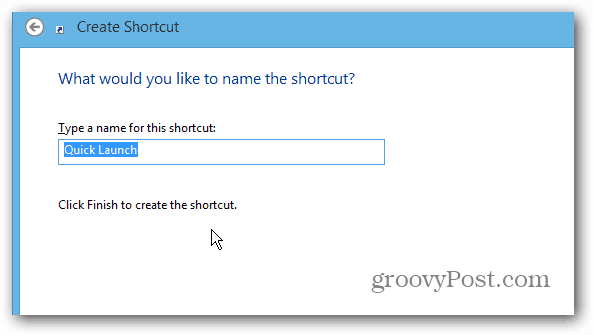Add Quick Launch to Windows Context Menu
First use the keyboard shortcut WinKey + R to bring up the Run box and type: shell: SendTo and hit Enter or click OK. Note: This works with Vista, Windows 7, and Windows 8
The SendTo folder will open in Explorer. Right click an empty area and select New > Shortcut.
Then copy the following path into the item field and click Next.
%UserProfile%\AppData\Roaming\Microsoft\Internet Explorer\Quick Launch
Then give the shortcut a name – it’s Quick Launch by default.
When done, it should look something like this – with the Quick Launch folder shortcut listed.
Now when you want to add a program or other item to the Quick Launch bar, just right-click it, and select Send To > Quick Launch.
There you go! Now you can easily access the item from the Quick Launch bar.
Comment Name * Email *
Δ Save my name and email and send me emails as new comments are made to this post.