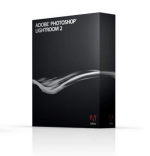To begin, let me explain what Adobe Lightroom is, and what it’s not as well as who it is for, and for whom it is not.
What can I use Adobe Lightroom for?
In a nutshell, Lightroom is an asset management, photo development, and output software tool. What does all that mean? Keeping it simple, Lightroom has five different modules each with a specific intended function:
First is the Library module
The Library module is where you catalog all your photos and group them into directories and collections for easy file management. This module is also where you manage all the keywording and metadata for your photos/libraries. What are Keywords?
Keywords allow you to tag each of your photos with relevant words to describe what that picture is about, who was in it and where and why taken. This information becomes crucial as your photo collection starts to grow and you need to find that one picture that had a beach towel in it but you can’t remember when or where you took it. With keywords, you can search for it fast and easy finding that rare gem in the sand (so to speak.) This process is especially useful for professionals who need to keep all their various collections of photo shoots organized.
Metadata is all about the camera and file settings stored inside each image file. Most of this data is written on each photo by your camera, and this is called EXIF data. It includes the file name, title, captures time/date, location, and camera settings like exposure, focal length, ISO, flash mode, and camera make and model
Next is the Develop module The develop module is all about changing the look and feel of the photo. If you look at the right side of the screenshot below, you will see a plethora of sliders to change the exposure, brightness, contrast, and a whole host of other variables to fine tune your picture and get the exact color and look you want. The left side has a preview window and a list of presets as well as the history of the changes made to the picture. Presets are a groovy feature of Lightroom. Presets are a group of predetermined image settings that will automatically be applied with one click. With these, you can instantly change your picture into an old fashioned sepia-toned image or change it into a black and white photo. One nice thing about Lightroom is you can export your presets and share them which is what hundreds of people have done and posted them here to share. You can even save all the changes you made for one picture as a preset and later apply all of those changes to other images. Yeah. Very groovy indeed!
Next up is the Slideshow module The Lightroom slideshow module is pretty much just what it sounds like. You can make an instant on-screen slideshow from your computer with your photographs. The options run deep allowing you to configure background color, speed, transitions, music, titles, and other layout settings. Once you make your choices, just hit play and watch the show. The Print module is next Lightroom lets you really control how and what to print. You can make contact/grid sheets that have all sorts of layout options. This is very handy to print out a bunch of pictures on one page just like how you might remember your grade school pictures. Very convenient for professionals to show clients a bunch of photos to chose from but with class. The last module is all about the Web The Web module allows you to create professional looking online galleries that can be posted to a website. It’s quick and easy just like it should be. After all, you’re a photographer, not a web designer, right? One technique many photographers use is to install a third-party gallery system, like my favorite SlideShowPro, and then use Adobe Lightroom to generate all the messy HTML code for you. Airtight Interactive also makes some slick gallery systems that you can use in Lightroom, and is another one of my favorites.
What Adobe Lightroom is NOT So that’s what Adobe Lightroom is. Now what is it not? First off, it’s not Adobe Photoshop. You don’t have nearly the level of control over every pixel nor can you manipulate those pixels upwards and downwards with Lightroom like you can in Photoshop. Lightroom also does not have layers and filters and masks like Photoshop does. But it doesn’t need them. Lightroom is a photography application not a photo manipulation tool. It’s focus is on the entire workflow of photography from importing the images to outputting them either on paper or to the web. What Lightroom does, it does well. It’s not bloated and burdened with an abundance of gizmos and widgets.
So who should use Lightroom? Anyone serious about photography should definitely use Adobe Lightroom. There are just so many ways that it will enhance every shot from simply bringing out and correcting the colors in an image to completely changing the look of an image. Who should not use Lightroom? People who like taking pictures but don’t want to, or don’t have the time to really get into making them as perfect as they can be. If you’re not nit-picky about your pictures, look elsewhere and save some money. For those people I recommend either Google Picasa (which is free) or iPhoto. I have used iPhoto quite a bit and love it for basic management and color correction and Google Picasa is also easy to use and packed with features for both the MAC and Windows. About the Author: Although the usual hangout for sharing his photography is www.brickmonkey.com, you will also find brickmonkey as an occasional groovyContributor here @ groovyPost.com for photography tips and tricks. Comment Name * Email *
Δ Save my name and email and send me emails as new comments are made to this post.