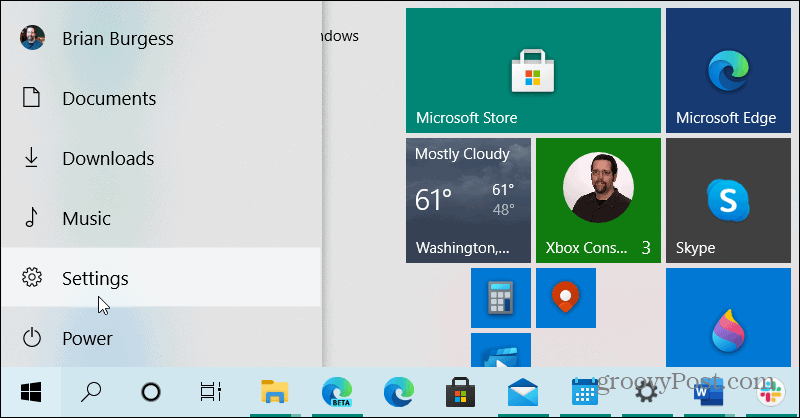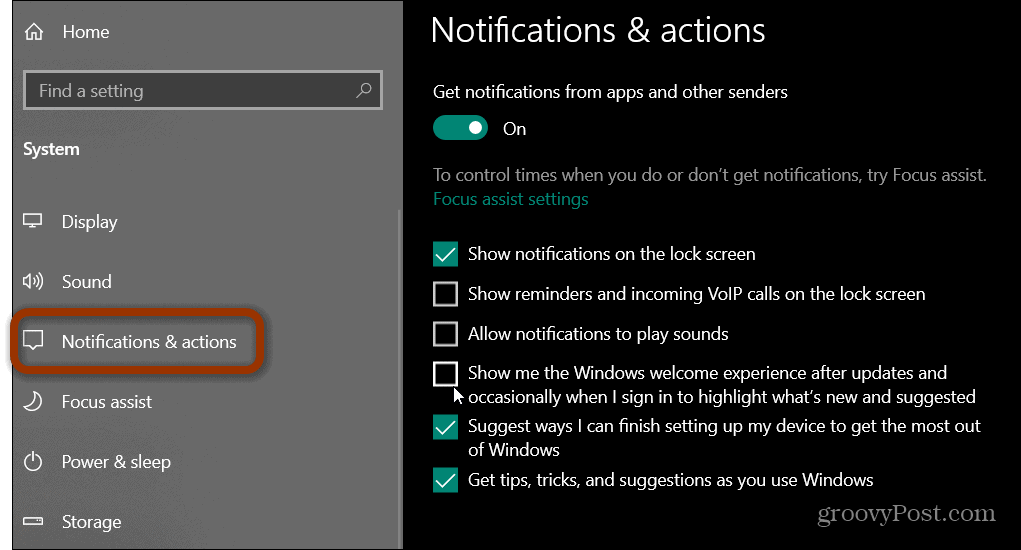Disable the Windows 10 Welcome Experience
To get started, open the Start menu and click on Settings. Or, if you are a keyboard kung fu warrior use the shortcut Windows Key + I.
When the Settings app window opens up select System from the menu.
When the System window opens up click Notifications & actions from the list on the left panel. Then on the right, scroll down and uncheck the “Show me the Windows welcome experience after updates and occasionally when I sign in to highlight what’s new and suggested” box.
Close out of the Settings app and return to Windows 10. Moving forward you will no longer see Windows welcome experience tip boxes after updates or signing in to your PC. Windows 10 will show the welcome experience after updates or when you create a new account. It suggests ways to improve your Windows 10 usage and Microsoft services to sign up for. While it shows up mostly after an update or new account creation, the tips can continue to appear periodically any time you turn on your PC. One example of the welcome experience is a full-screen notification that suggests actions like setting up Windows Hello and Your Phone, but it also suggests getting Office 365 and tips on using OneDrive. These features and services are useful and popular, but some people don’t want to see these screens popping up while trying to get things done. The good thing is you can disable the welcome experience and spare yourself from the annoyance.
![]()