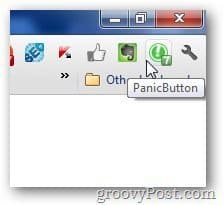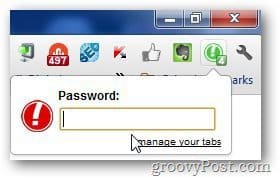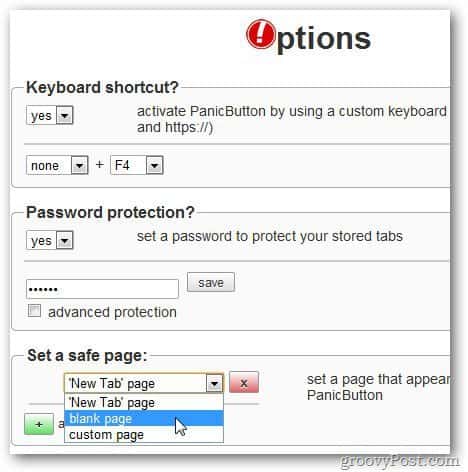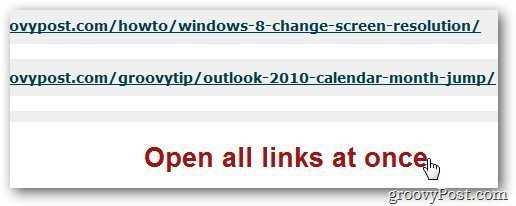To get started, install the Panic Button extension for Chrome.
The PanicButton icon appears next to the Chrome address bar. To hide all tabs, click the PanicButton icon and it hides all the tabs and will turn green. It also displays the number of tabs hidden.
Click on it again to reopen all of the tabs. It lets you assign shortcut keys to PanicButton as well. To do that, right click on PanicButton icon and click on Options.
Under Keyboard Shortcut tab, select the key combination to use.
You can assign a password to prevent any unauthorized use if your computer has multiple users. Under Password Protection settings, change it to Yes and type a password.
You’ll need to type in a password now anytime you want to use it.
In Options, it lets you change the way tabs open.
If you want to open multiple tabs at once in Google Chrome, check out the Tabulate plugin.
Comment Name * Email *
Δ Save my name and email and send me emails as new comments are made to this post.

![]()