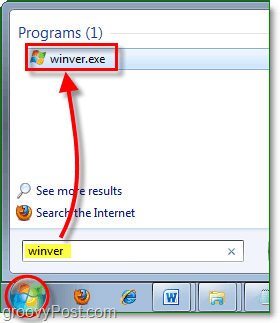When installing a new program or requesting technical support, it’s handy to know what version of Windows you’re running. The only problem is, just finding that out is a tech support issue in itself. Someone at Microsoft must have forgotten to include a way to do this or at least felt like hiding it. While your edition information is readily available in your system properties, the version is not. Deep in your computer, in the system32 folder there is a Version Reporter Applet that will tell you which version and which edition of Windows 7 you are running. The applet can be easily accessed through your start menu search if you know the exact name of it.
How To Check Which Version Of Windows 7 You Are Currently Running
1. Click the Start Orb and then Type winver into the Start Menu search box. Press Enter or Click the Program link.
2. The second line in the About Windows dialog should show you which version you are running. In this example, we have Version 6.1 (Build 7600) running.
Comment Name * Email *
Δ Save my name and email and send me emails as new comments are made to this post.
![]()