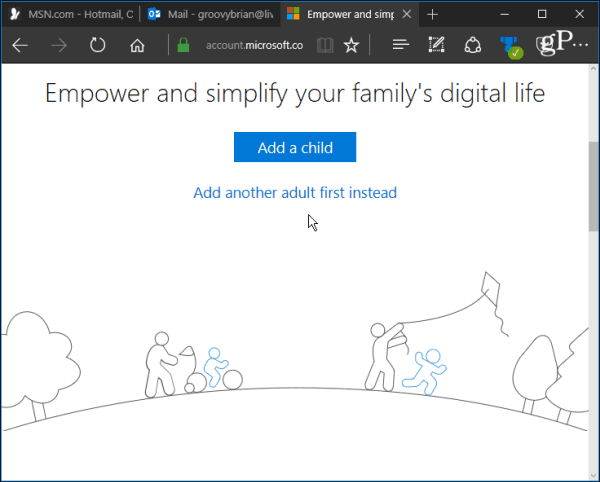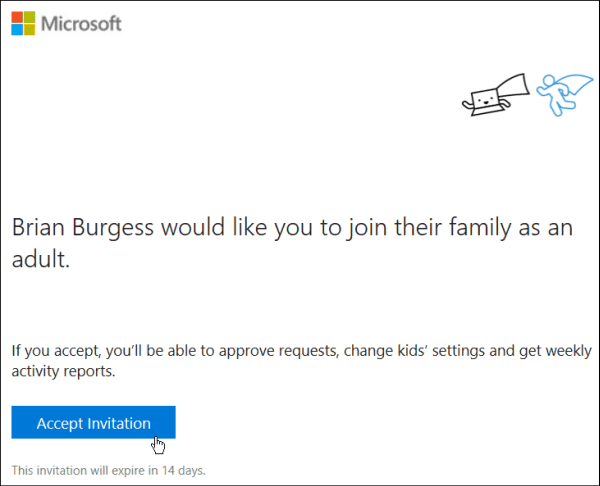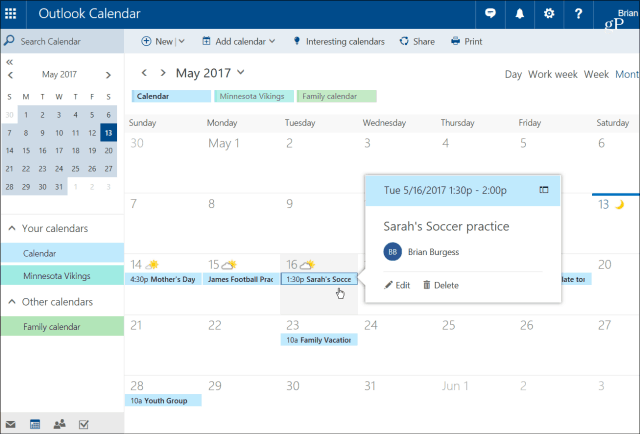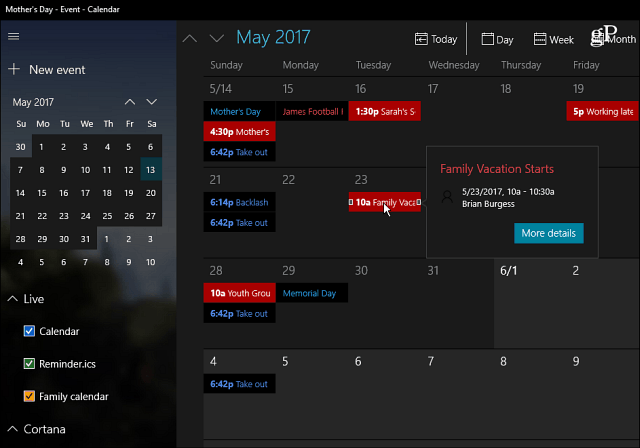Create a Shared Microsoft Family Calendar
If you haven’t set up family safety accounts yet, to get started, head to the Microsoft Account Family site and start adding your family members by clicking add a child or Add another adult first instead.
Then enter the adult or child’s email address and send the invite. When the invitation email arrives, they will need to accept it to join your family. Note that if you know the password of your family member, you can also sign them in automatically.
The family member you add will receive an email that looks like the following. They need to click the Accept Invitation button. Note that they need to accept it within 14 days, or it will expire, and you’ll need to resend the invitation.
After you have your family all set up, you’ll then receive a notification email from Microsoft letting you know that a calendar has been created for the family. If you don’t want to wait to get that email, you can go to your Outlook Mail calendar online and find the Family calendar under the Other calendars section.
If you’re running Windows 10, your family calendar should also sync up with the Mail & Calendar app, too.
Once everyone in your family has accepted the invite, they can use it to add upcoming appointments, family events, after-school activities, and other events. It’s an excellent way to schedule household jobs you want your kids to do, like wash dishes, mow the lawn, clean the litter box…etc. Whenever your kids or parents add an item, it will sync between everyone’s calendar, which will help keep everyone on the same page in your busy household. Do you use Outlook or other shared calendars to keep your family organized? Leave a comment below and let us know. Comment Name * Email *
Δ Save my name and email and send me emails as new comments are made to this post.
![]()