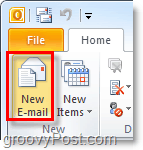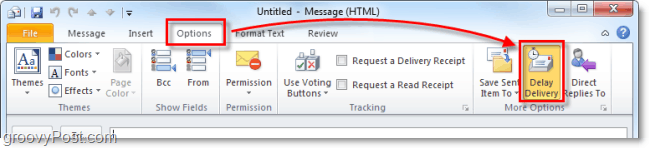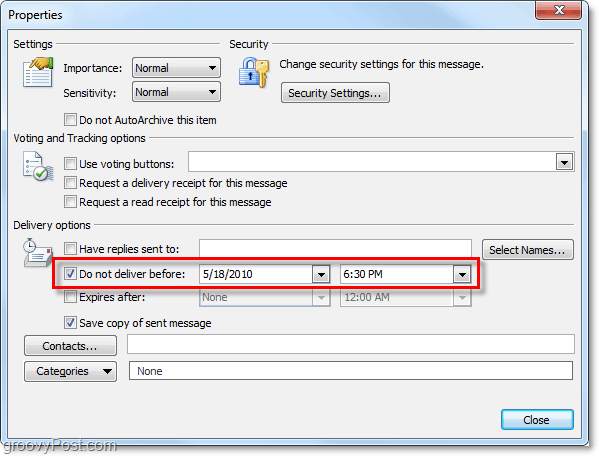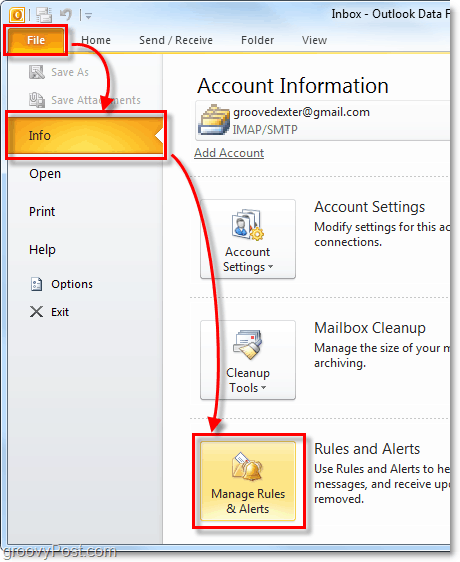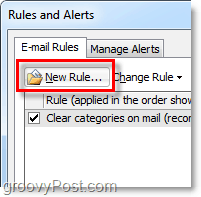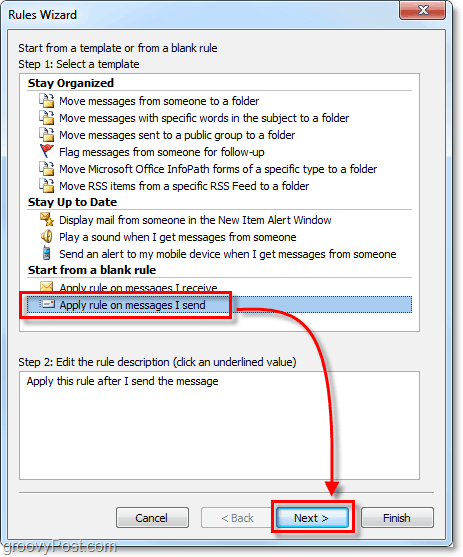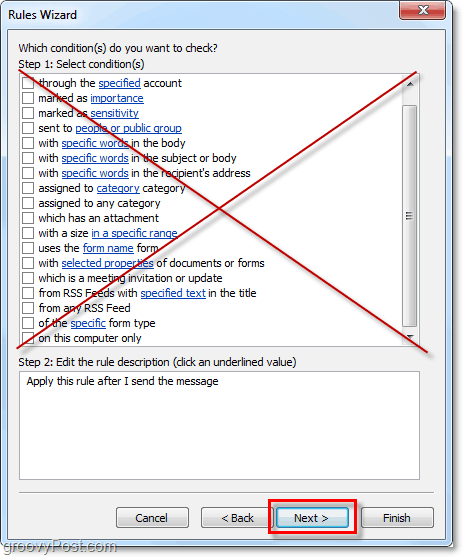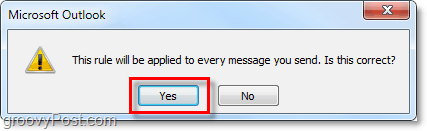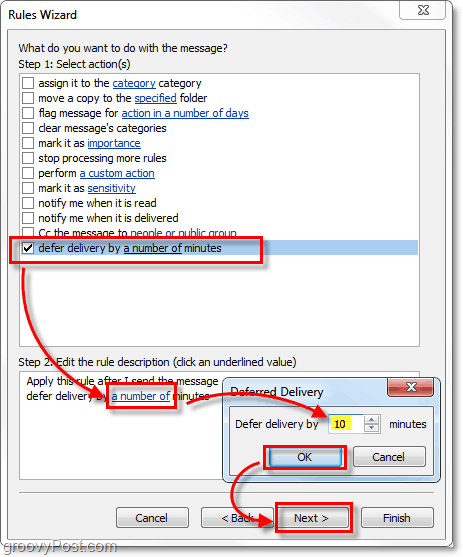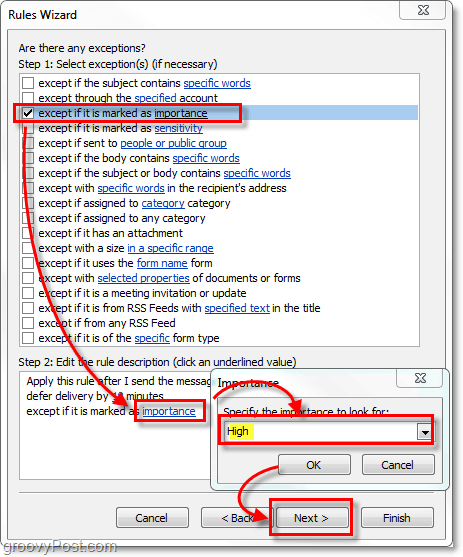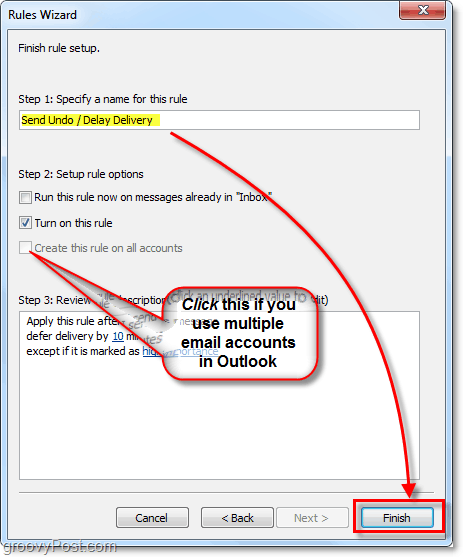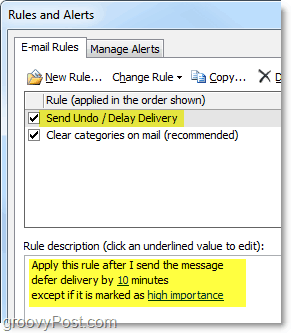BTW – I’ve already talked about this in the past using Outlook 2007 so if you’re still using Outlook 2007, feel free to click the links below:
How-To Defer Delivery of email using Microsoft Outlook 2007How To Delay or Schedule Delivery of Email Using Outlook 2007
Now, let’s take a look at the process for Outlook 2010 starting with How-To Delay or Schedule email delivery.
How To Delay Or Schedule the Delivery Of A Single Outlook 2010 Email Item
In Outlook 2010, Click New E-mail to compose a new message.
In the new message, Click the Options ribbon and then Click Delay Delivery.
Under the Delivery Options heading, Check Do not deliver before: and then Select a date and time that you would like the email delivered. When finished Click Close.
That covers delivery of a single item in Outlook, but what if you want Outlook to automatically do this for every single email; kind of like the Undo email send feature in Gmail.
How To Delay Delivery Of “All” Email Items In Outlook 2010
In Outlook 2010, Click File > Info and then at the bottom Click the Manage Rules & Alerts button.
The Rules and Alerts window should pop-up. Click New Rule
In the Rules Wizard that appears under Start from a blank rule Click Apply rule on messages I send. Then Click Next >
On the next window (Select conditions) don’t click anything in the top box. Just Click Next and skip it entirely.
Because we selected no conditions, Outlook will prompt to Apply the rule to every message sent from it. Click Yes to confirm this is correct.
Next, we’ll selection an action. Check defer delivery by a number of minutes. Now go down and Click the blue a number of and in Deferred Delivery box that appears Type in the number of minutes you would like Outlook to wait before sending emails. For me, 10 minutes is a good place to start. Once you’ve entered this, Click OK and then Next >
Next, we’ll choose exceptions. To make sure that high priority emails get through we need to Check except if it is marked as importance. Again go down to the bottom and Click the blue importance link and in the box that appears Select High. Once done Click OK and then Next >
At last, the final window. Under “Step 1:” Type in a name for your Outlook ‘send undo/delay delivery’ rule. Once you’ve done that, leave everything as it is* and Click Finish. *If you use multiple email accounts in Outlook be sure to Check the Create this rule on all accounts box.
Done! That took a few steps but now Outlook is set up to delay/defer delivery of every single email you send Unless the email is marked as High priority. This process will allow you to undo those “oops” emails and still get time-sensitive important mail through promptly. If you ever want to change the number of minutes or disable deferred delivery, just go back into Rules and Alerts and then either Uncheck the new rule you created or Click the number of minutes in the rule description to change them.
Thoughts, comments, suggestions for an easier way using different steps of a free product? Drop a comment below! I always love to learn something new! My boss is very, very happy that I found a solution. Thanks again! Any other way round delaying or forcing a send now? Any solution to this…!!! Please send it tby email as well.. http://blogs.office.com/b/microsoft-outlook/archive/2008/04/14/a-safety-net-for-the-send-button.aspx Ignore using the Rules way of setting a delayed send. Instead, go to File>Options>Advanced, then scroll down to “Send and receive”. Do two things here: 1) Uncheck the “Send immediately when connected” box. 2) Then, after clicking the Send/Receive button to the right, set the “Schedule an automatic send/receive” option to 3, 5, or however min you want. This seems to allow you to send an email that will sit in your Outbox (and still be re-openable for editing) for 3 or 5 min, unless you want it to go out immediately with a click on your Send All command. Thanks, BTW, regarding delayed email (with “Do not deliver before…” option) is it possible to use it when connected to an Exchange server, in a way that the messages leaves your Outlook client and stays at the server until it reaches the time to be sent? Whenever I tried, It only worked if Outlook stays running. Thanks in advance, Antonio Feel free to spin up another Forum topic on the subject also perhaps we can put this one to bed for good! Please advise what am I overlooking here. I use the delay sending option quite alot but have found that it never sends my email just leaves it in the outbox until I manually send it! Which defeats the whole point of the delay option! Does anyone know why???? Any suggestions? Will be in touch! This morning we were greeted by Outlook 2010 at work. Our organisation had upgraded us from Outlook 2007 to 2010 over the weekend. My supervisor told me off for not sending him something, then I realised the email send delay settings had not been preserved following the upgrade. I couldn’t find those settings but your write up was spot on. Keep up the good work! I have 3 minute delay on sending set up using the wonderful tip supplied above. I decided to email my work colleagues about this great tip. I had a reply back from a colleague saying ‘Damn! Wish I’d know about this a few minutes ago… I just sent an email I regret sending’. To this my reply was: ‘Damn! If I didn’t have the 3 minute delay set, you would have received my tip before you sent your email!!’. Seems even great tips can sometimes have their drawback. Seriously tho, I agree with Chris Sanderson above… its a great tip and had really saved me many times. Something I do from time-to-time that always bites me is I look for the spelling of a name by using the CC box. Once I get the spelling correct for the Email, I forget to take them out of the CC…. Well, that is until after I send it. This saves me. One way I found that seems to work is to close outlook and start again. This seems to start sending/receiving on initialisation. I know its a sledghammer approach. Also I noticed that if you want to send something quickly and forget to mark it urgent or high-priority, then later change that priority the mail still hangs around in your outbox for the appointed delay duration. I’ve found that sometimes if I change the body of the email message in the outbox and then mark it as urgent, it seems to get pushed thru straightaway. The other method shared about is to unchecked the send/receive mail immediately button. This does not work all the time. When i have some mails in the outbox it tends to get stuck unpredictable. Not sure why, it works at times when i press the send/receive button but not all the time. Anyone has the above experience to share how you overcome beside keep putting high importance to mail but allow manual trigger of F9 or send/receive button. Is there a way to take this one step further? I want to set up a rule that automatically defers delivery of emails I compose after 6pm until 8am the next day. How can I do this? Thanks! Thanks! Was very easy for me to set it up. Now i can avoid sending emails with a “No No No Dont Go” feeling…… Thanks! I wonder whether you have a solution for this doubt. I would like to schedule an email to be delivered every last day of the month to the same contacts. I’ve been seeking for the the solution but at the moment I’ve not found anything. Tks for your attention. If I share this tip with all employees in my organisation and everybody schedules sending of mails after 5pm, will it cause any issues for my company’s exchange server? Thanks very much Steve Click File, then Options and select Advanced, scroll down to send and receive and uncheck the ‘Send immediately when connected’ box. Then click the ‘Send/Receive…’ button and uncheck the ‘Schedule an automatic send/receive every X minutes’ box. Click close, then OK. I believe that does it. ideas? the other issue I’ve noticed, is that if I edit an email that is sitting in my outbox, it will not send after I click send. I will need to create a brand-new email to avoid having it get stuck. I’m just curious if anybody else has this problem after using this delay send rule. Help me on this. pls. But thank you thank you thank you. the delay rule I find so invaluable that I cannot live without it but it does make the manual delays a problem. The other issue I have once in a while which I haven’t solved is at times I get messages stuck in my outbox and I haven’t figured out why or how to fix this apart from rewriting email Sub SendDelayed() Dim myMailItem As Object Set myMailItem = Application.ActiveInspector.CurrentItem Dim dayOfWeek As Integer Dim nextMonday As Date dayOfWeek = Weekday(Now) If (Weekday(Now(), vbMonday) > 5) Then nextMonday = Now() + (9 – dayOfWeek) nextMondey = TimeValue(“8:00:00 AM”) myMailItem.DeferredDeliveryTime = nextMonday Else myMailItem.DeferredDeliveryTime = DateAdd(“n”, 2, Now()) End If myMailItem.Send End Sub nextMondey = TimeValue(“8:00:00 AM”) should be the following nextMonday = nextMonday + TimeValue(“8:00:00 AM”) Sub SendDelayed() Dim myMailItem As Object Set myMailItem = Application.ActiveInspector.CurrentItem Dim dayOfWeek As Integer Dim nextMonday As Date dayOfWeek = Weekday(Now) If (Weekday(Now(), vbMonday) > 5) Then nextMonday = Now() + (9 – dayOfWeek) nextMonday = DateValue(nextMonday) + TimeValue(“8:00:00 AM”) myMailItem.DeferredDeliveryTime = nextMonday Else myMailItem.DeferredDeliveryTime = DateAdd(“n”, 2, Now()) End If myMailItem.Send End Sub i thought there was a post that had a link to at least some steps to getting visual basic open..that i cannot see anymore. if you wouldn’t mind posting more step by steps..it would be good for me. thanks. http://www.tipsbytc.com/2012/05/sending-email-delayed.html Thank You! This article provides instructions only on how to delay the delivery of messages. All messages sent via these methods will have a time stamp indicating the moment you hit the send button, not the time you scheduled the message to be delivered. E.g. Compose email at 1PM and hit send with a 2 hr delay rule. Recipient will get the message at 3PM, and show you sending it at 1PM. Pretty much everyone on this string must earn <$50k/Yr. This article provides instructions only on how to delay the delivery of messages. All messages sent via these methods will have a time stamp indicating the moment you hit the send button, not the time you scheduled the message to be delivered. E.g. Compose email at 1PM and hit send with a 2 hr delay rule. Recipient will get the message at 3PM, and show you sending it at 1PM. Pretty much everyone on this string must earn <$50k/Yr. Thanks! Nick p.s., yes, someone might have already mentioned that, but I didn’t have time to read all the comments. I’m still hoping that you see that. Thanks again, though. I set up my first Delay Deliv. ever in Outlook. I feel awesome, and it’s because of YOU! Woo -WHOOOO! (*you’re) Thnx for the comment. I want a “buffer/oops” delay of 3 minutes on all emails. however, I often hear about an upcoming test and want to delay a message to wish a student good luck on that day (sometimes months later). It appears that the 3 minute rule overrides the custom delays, thus sending my “good luck” message way earlier than planned. Is there any way to fix this??? Thanks! Thank you so much! Now, if you have multiple email accounts, you’ll need to copy the rule from one account to another (unless you told it to apply to all accounts before finishing it..I believe). So that could be an issue. Comment Name * Email *
Δ Save my name and email and send me emails as new comments are made to this post.