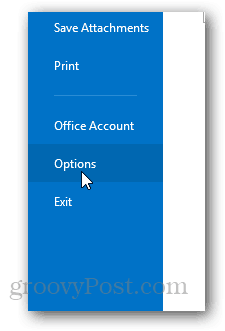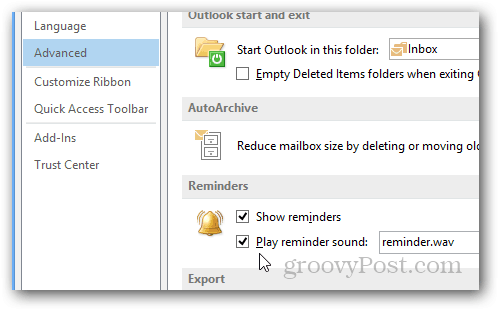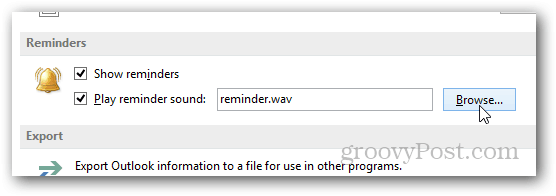The steps for Outlook 2010 and Outlook 2013 are exactly the same when it comes to enabling and disabling reminder popups and sounds. Recently a groovyReader asked us how to do this so I figured I would take a few minutes and quickly go through the steps including screenshots. Start by opening Outlook 2010 or 2013 and Click File, Options.
Click Advanced.
Under Reminders, check the box to either enable or disable both Reminders and Reminder Sounds.
Another groovy tip, customize the sound played by just clicking browse and selecting another sound file instead of reminder.wav.
I took all the screenshots above using Outlook 2013 however as I said above, the steps are exactly the same for Outlook 2010. If you run into a problem or question, just drop me a note in the comments below. So my question is, how do I leave the reminder box and sound on while Outlook is open but turn it off when Outlook is not open? Comment Name * Email *
Δ Save my name and email and send me emails as new comments are made to this post.