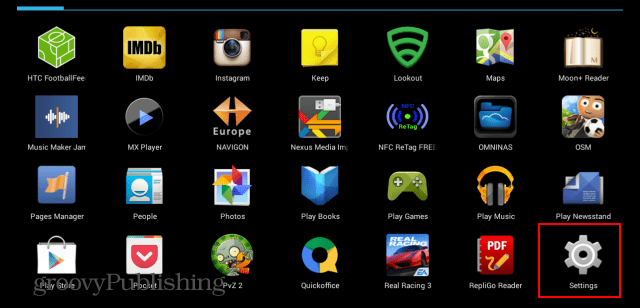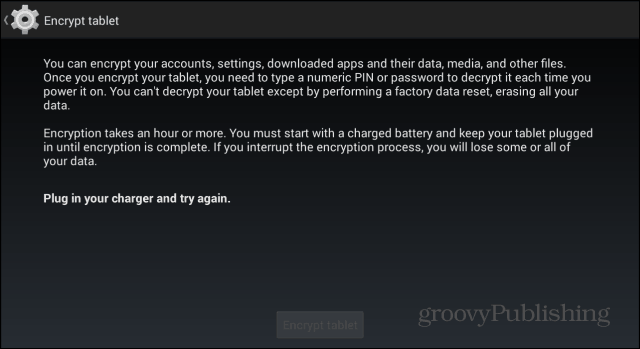From the moment the encryption process is over, data will be stored in “scrambled” format, and it will only be accessible after a code you choose has been entered.
Do I Need Encrypt My Android Device?
If the answer is yes, then by all means, go ahead and encrypt it, as it’s not complicated at all. If all you have on it is vacation pictures and a grocery lists, there’s not much of a point in doing it. Especially since an encrypted device will run a bit slower than an unencrypted one. Also, an encrypted device will take longer to start up. Keep in mind that if you do encrypt your device, the only way to get rid of the encryption is to reset it to factory settings, losing all of the local data on it in the process.
Encrypting Your Device
This will work on devices running Android 2.3.4 and later — so there’s a pretty good chance that your device has it. Before proceeding, you need to have a lock screen PIN or password set. If you don’t, here’s how to set one. Then, to start the process, go to Settings on your Android device.
Under Personal tap Security.
Then in the Encryption section look for Encrypt phone or Encrypt tablet and tap it.
You will be warned by Android that your battery has to be fully charged, and that your device needs to be plugged in throughout the whole encryption process. If your battery is not full, plug your device in and wait until it is.
Once all the conditions have been satisfied, you can go ahead and tap Encrypt tablet, but before you do, you’ll be warned once more that the process is irreversible and, if interrupted, will result in data loss. If you’re sure, go ahead with it.
You’ll then see an Android symbol and a progress meter while your data gets encrypted and you’ll be required to provide your PIN or password every time you want to use your Android device. Comment Name * Email *
Δ Save my name and email and send me emails as new comments are made to this post.