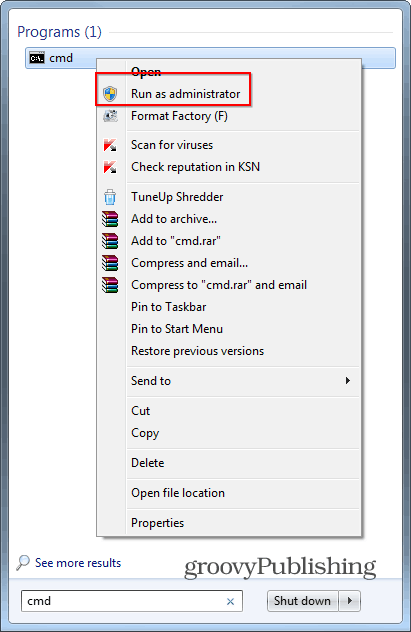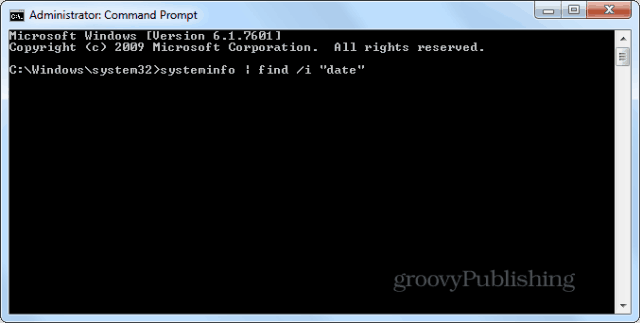Some would point to the installation date by simply looking at when the Windows directory was been created. That may seem logical, but if you’ve used a drive image to restore your Windows installation, this method won’t be accurate. The same goes if you used recovery media or partitions. You’ll just see the date when the directories in said image have been created. That is why, in most cases, you’ll need to use one of these alternate methods. And speaking of system images, check out our articles on creating one in Windows 7 and Windows 8.1.
First method: System Info
Run Command Prompt as Administrator.
Once the Command Prompt window is up, type: systeminfo | find /i “date” then hit Enter.
The Windows installation date will be shown. As you can see, in my case it is October 15 2012.
Second method: WMIC Command
The second method also involves using Command Prompt, so Run it as Administrator, just like before. And this time the command is different and involves something called WMIC Windows Management Instrumentation Command-line (WMIC). Type: WMIC OS GET installdate
As you can see in the screenshot below, the answer you’re getting is not as nice-looking as the one the System Info tool provides, but it still is accurate. Namely, the first six figures of the number are the install date – year, month, day.
Thank you! Comment Name * Email *
Δ Save my name and email and send me emails as new comments are made to this post.