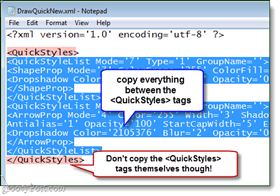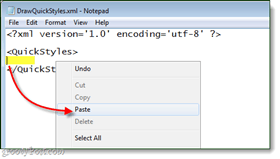Importing Snagit Quick Styles
Now that we know how to export files, placing them into your installation of Snagit is relatively similar. However, there are two options: 1. Completely overwrite any existing styles, or 2. merge existing styles. We’ll cover both below. Important! : Before we get started, you must exit all Snagit applications. Completely shut down Snagit, this includes closing the editor and the program that docks in the system tray. Failure to shutdown Snagit will result in a failure of the import process.
Option 1: Overwrite all existing styles
This is the simplest and quickest import method, but it does have some downsides to it. Of course if you the computer you are importing styles to doesn’t have any saved, it’s all savvy. Sound good? Let’s do it!
Only 1 Step!
So hopefully at this point you have your DrawQuickStyles.xml and ImageQuickStyles.xml files that we talked about in the exporting guide. All you have to do is move those two files to your folder and overwrite (Move and Replace) the existing versions of these files.
Done! That is all you have to do to import Snagit Quickstyles. Easy eh? But, let’s look at the other import method just incase.
Option 2: Merge Imported QuickStyles
If option 1 didn’t work, or if you just don’t want to lose your already-existing styles, try this method.
Step 1 – Rename the xml files to be imported
Take the DrawQuickStyles.xml and ImageQuickStyles.xml files that you are importing and rename them to something so you can differentiate between these and your old ones. I renamed mine to DrawQuickNew.xml and ImageQuickNew.xml.
Step 2
Now open up your DrawQuickNew.xml in Notepad or Notepad++. Also, do the same with the existing DrawQuickStyles.xml from your %userprofile%\AppData\Local\TechSmith\Snagit directory. So at this point you should have two files opened up in notepad.
Step 3
In the DrawQuickNew.xml (the one we are importing) Select all of the text between the
Once you’ve pasted everything, Click File > Save.
Step 4
Repeat the above process, but this time for ImageQuickStyles.xml.
Done!
Now whether you chose option 1 or 2, the imported Snagit Quick Styles should now appear the next time you launch Snagit Editor. Comment Name * Email *
Δ Save my name and email and send me emails as new comments are made to this post.
![]()