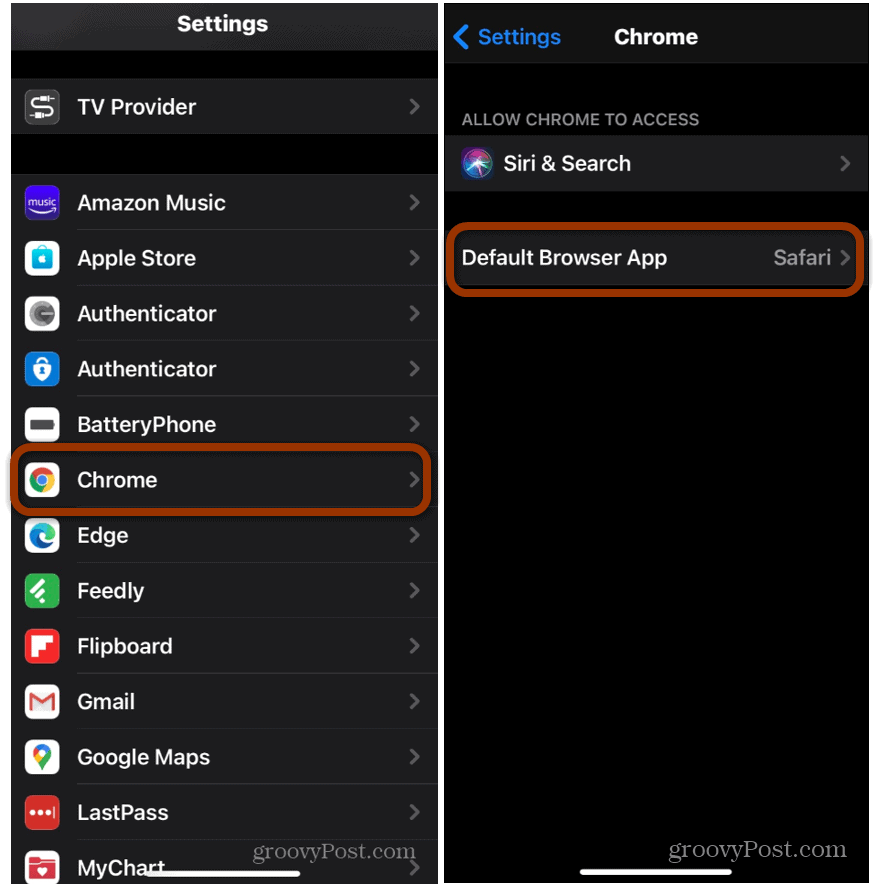Note: For this to work you will need to be running iOS 14 or higher. If you’re still running an older version, you will need to update your iPhone or iPad first.
Make Chrome Your Default Browser on iPhone or iPad
For obvious reasons, Apple has made the ability to change your default browser, but it is buried deep in settings. To get started, tap Settings. Then scroll down to your browser’s app-specific settings. Then tap on the new “Default Browser App” in the menu.
Now from here you just need to tap the browser that you want to make the default. For example, here I have Chrome, Firefox, and Microsoft Edge to choose from.
With your default browser set to either Chrome or Edge, when you tap links in email, for example, it will open in the browser you chose. While this article covers Chrome, other browsers that support iOS 14’s new feature can be changed, too. Expect the list of third-party browsers listed in settings to grow over time. More developers will be updating their apps in the coming weeks and months. It’s also worth noting that Apple required all third-party browsers to use Safari’s Webkit engine. So choosing a different default browser is a symbolic change. It is basically a cosmetic choice. Still, it’s nice to have something different to choose from. If you want to switch it back for any reason you can. Simply go back into Settings as described above but select Safari (or another third-party browser) from the list. Starting with iOS 14 and above, you can change your default email app, too.
![]()