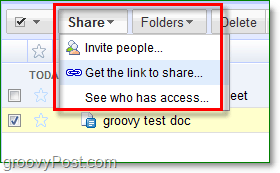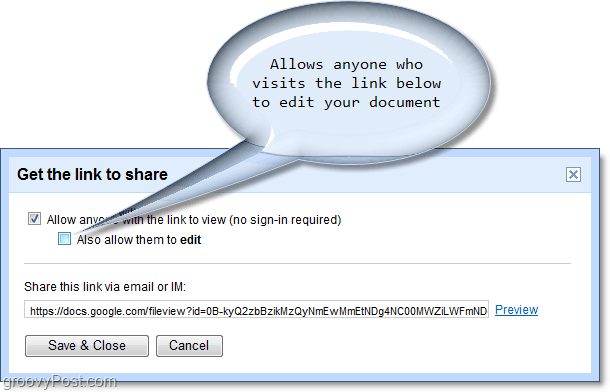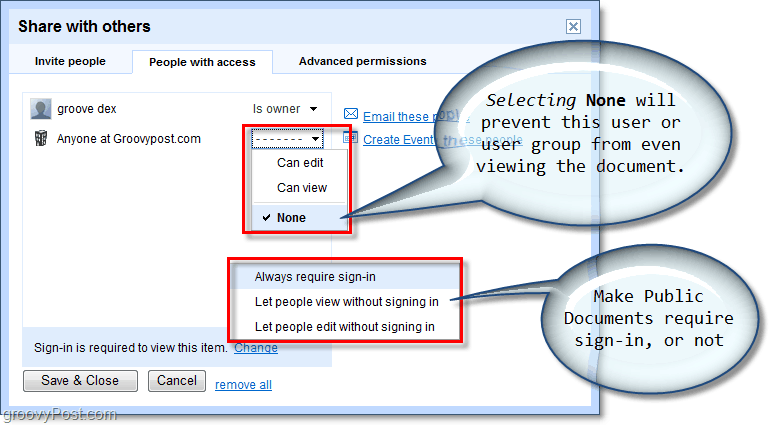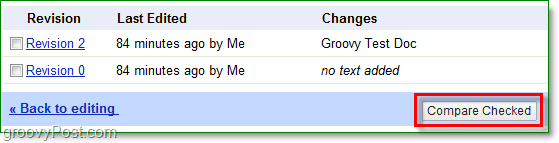Google Docs share with just about anyone, but there are more tricks than just emails to your contacts. The sharing and editing features are ideal for collaborating on projects with fellow students, colleagues, and friends or family. Keep in mind, though, that when you invite others to view your documents, they may be able to share it with others as well. There are a few different ways to share Google Docs with others. First, you have the classic e-mail sharing. If you are running Google Docs, you can attach them and send e-mails to your contact list automatically. Another way is through using a “secret URL,” which will allow anyone visiting that URL to view and possibly even edit the document. Let’s look at a few of the different ways. How To Quickly Share Your Google Docs Documents The first thing you’ll need to locate is the Share menu; once you do –Click it. In the drop-down menu, you’ll see a few different options for Sharing your documents with others. Don’t forget, anything you do in this menu will only affect documents where you have Checked the checkbox.
In the Get the link to share tab there are two settings to adjust. The top checkbox will allow anyone who visits the link to see your document, even if they don’t have a Google Docs account. The second link will enable them to edit your document. This enablement means they can make copies, share it with others, and completely change your document altogether. Be careful to whom you give this link. If anyone even shares this link with anyone else, your document’s privacy could become compromised. This scenario is especially true if you have Checked to allow that person to edit.
The safer way to share your documents will require a little bit more work, but in return will grant you specific access on who can view and edit your document. Once you share a Doc with someone using the Invite people function, it will show up in their Google Docs as Shared with me. The editing share function is the same here as well, so anyone who you give privileges to edit will also be able to Share your document with others. Note: The feature allowing editors to share your document can be disabled in the Advanced permissions tab.
Track Changes! Say you’ve given someone privileges to edit your document and you aren’t sure what updates they’ve changed? Or maybe you’ve shared your Doc with just a ton of people and somebody sabotaged it? Revision history allows you to see changes made to a document between saves, and also who changed it. This transparency would help keep things groovy if confusion arose!
Comment Name * Email *
Δ Save my name and email and send me emails as new comments are made to this post.