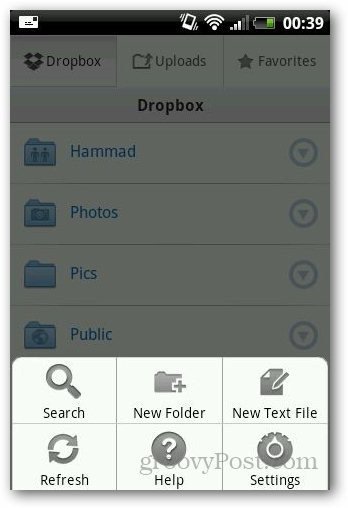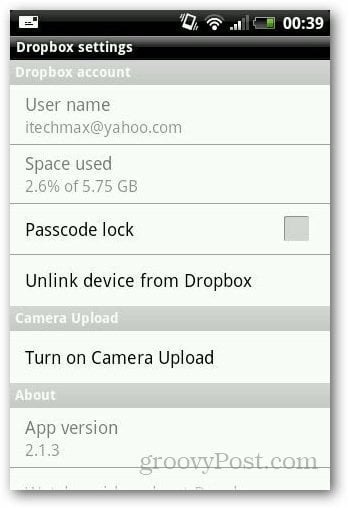Open the Dropbox application on your Android device, tap on the menu button and tap Settings.
Under Dropbox account, check the option that says Passcode Lock.
It will redirect you to the Passcode lock setup screen. Tap Turn Passcode On.
Enter the numbers you want to use as your passcode and confirm.
You can add a second layer of security by checking Erase Data From This Device After 10 Failed Passcode Attempts.
Now, whenever you open Dropbox on your Android device, you’ll need to enter the passcode in order to access your files.
If you want to turn off the passcode lock, go to settings again and tap Turn Passcode Off. But, I recommend that you leave it on in order to protect your files.
If you are using Windows, check out How To Use TrueCrypt to Encrypt Your Dropbox Folder. Comment Name * Email *
Δ Save my name and email and send me emails as new comments are made to this post.