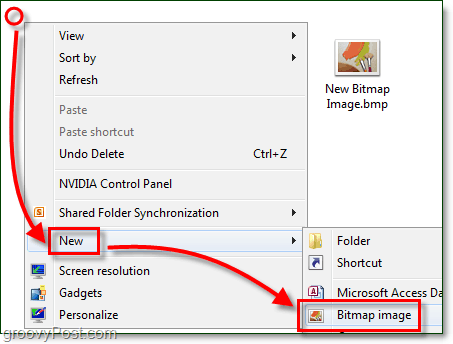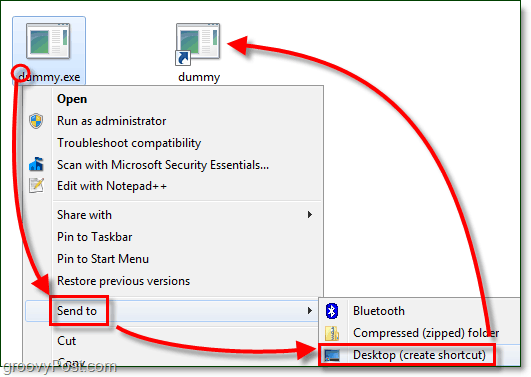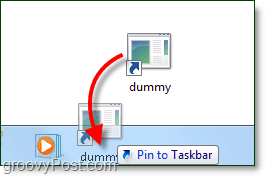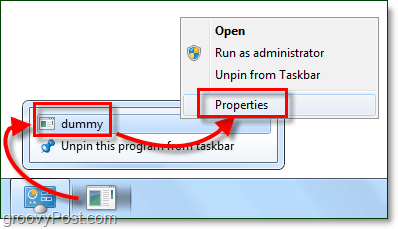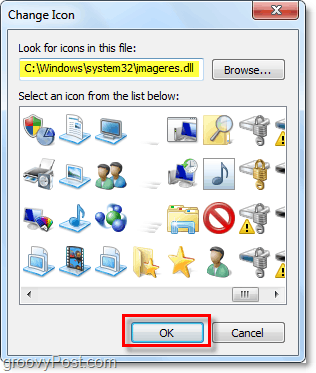How To Pin More Than One Folder To the Windows 7 Taskbar
- First, we need to create a dummy .exe file. To do this Right-Click anywhere on the desktop and Select New > Bitmap image.
2. Rename the New Bitmap Image.bmp to dummy.exe Note: If you are unable to do this make sure you have file extensions enabled for Windows 7!
Now we need to create a dummy shortcut to the .exe we just made. 3. Right-Click your new dummy.exe and Select Send to > Desktop (create shortcut.)
4. Drag the dummy shortcut to the taskbar to pin it there.
5. From the taskbar Right-Click the dummy shortcut and Right-Click it again in the menu and Select Properties.
The folder looks a little bland, let’s give it a new appearance! 6. In the Shortcut tab Click Change Icon.
7. Choose a new icon for your folder. You can use any icon you like from any location in Windows 7. You can find some of my favorite icons here: C:Windowssystem32imageres.dll
8. Next in the Shortcut tab Type in the location of the folder where you would like to link. In this example, I used C:UsersyourusernameDocuments. Click Apply to save these changes.
9. Now in the General tab, Rename your folder shortcut to something appropriate for the location where you pointed it. When finished, Click OK.
Now you can have a pinned taskbar shortcut to as many different folders as you want! Groovy!
Basically, I have a start menu on the taskbar that uses KDE-style grouping of applications. Not for everyone, but I have so many applications I get lost in the startmenu. Any reason why you dont like the stacking pins? iv made it but now its stuck.. so i cant right click.. all i can do is left click n open it… i havnt changed the logo yet s ts stuck at the cmd one cos thats the shortcut i used :( Comment Name * Email *
Δ Save my name and email and send me emails as new comments are made to this post.