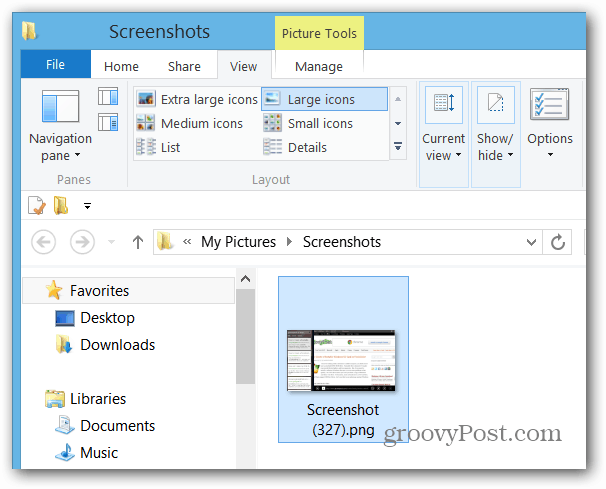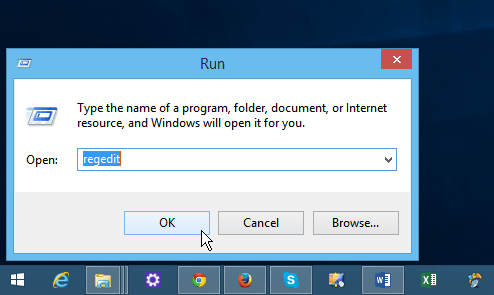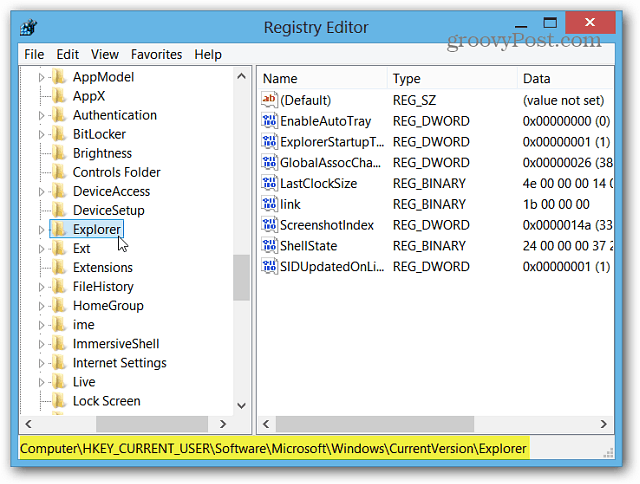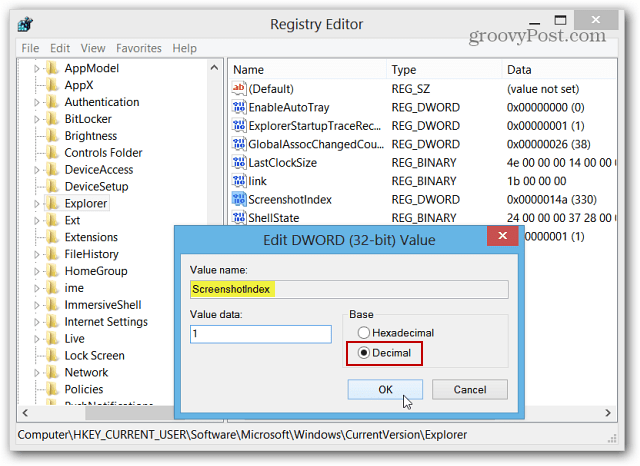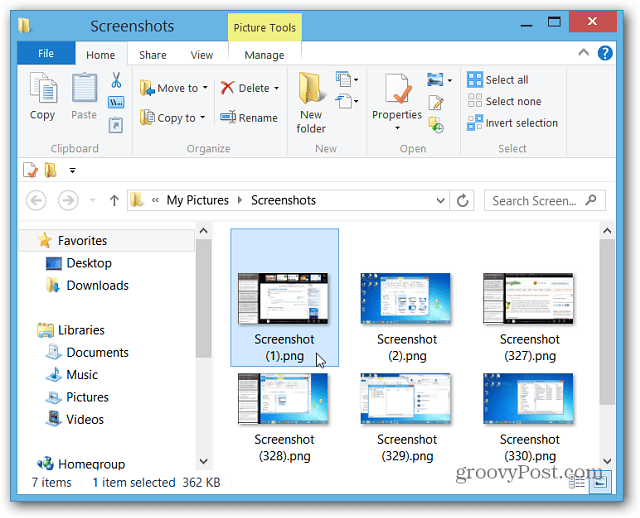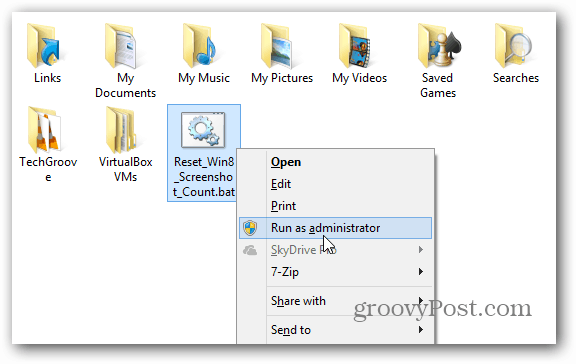Note: This works with Windows 8.1, RT, and Windows 10
Default Screenshot Count
Here’s a look at my Pictures folder after taking screenshots over the past few weeks on my Surface Pro and RT (yes I still have an RT device). Notice they’re all numbered in sequential order with the generic name Screenshot and the number in parenthesis.
Even after deleting all of the screenshots, when you take a new one, it won’t reset the count number. It will just continue where it left off.
Reset Screenshot Count
Use the keyboard shortcut Windows Key + R to bring up the Run dialog and type: regedit and hit Enter or click OK.
Now in the Registry Editor navigate to the following path:
HKEY_CURRENT_USER\Software\Microsoft\Windows\CurrentVersion\Explorer
Now in the right pane, double-click ScreenshotIndex and change the Decimal Value to 1 and click OK. Close out of Registry Editor.
Now when you take a new screenshot, look in My Pictures > Screenshots, and you’ll see the new shots start over with (1), (2) and so on. Screenshots that you took before making the Registry tweak will still be the same number where you left off.
Each time you want to reset the count, you can go into the Registry again. Or to make things easier, just download this .bat file. Save it to a convenient location on your drive, right-click and select Run as Administrator. It just takes a second, and it will reset the screenshot count back to 1.
Comment Name * Email *
Δ Save my name and email and send me emails as new comments are made to this post.