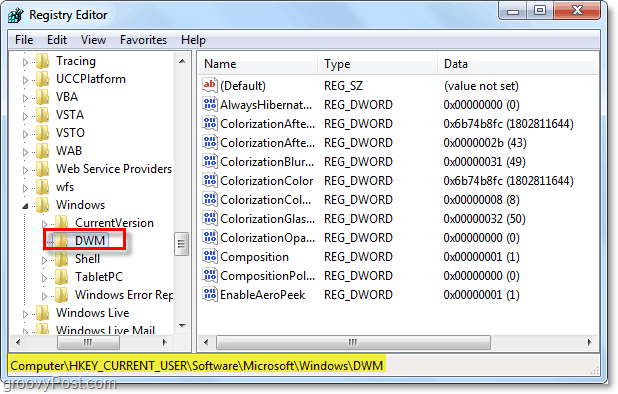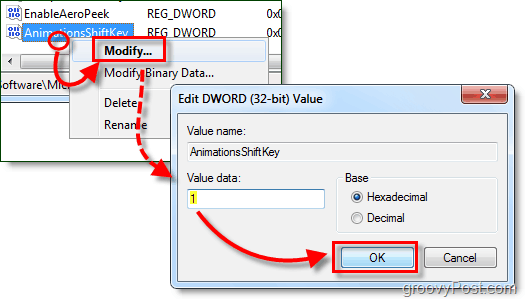How To Enable Slow Motion Animation Effects In Windows 7
Step 1 – Open Regedit
Click the Windows Start Menu Orb, in the Search box Type in regedit and then Press Enter.
Step 2 – Browse to the correct registry key
Registry Editor should open up. Use the left pane to navigate to the following key: HKEY_CURRENT_USERSoftwareMicrosoftWindowsDWM
Step 3 – Create a new DWORD in the DWM Key
Right-Click the DWM key and Select New > DWORD (32-bit) Value.* *If you are on a 64-bit system, the 32-bit DWORD will still work.
Step 4 – Rename the new DWORD
Right-Click the new DWORD – New Value #1- and Select Rename. Enter the following new name: AnimationsShiftKey
Step 5 – Set the DWORD’s value data to 1
Double-Click the AnimationsShiftKey DWORD you just created and Change the Value data to 1, Hexadecimal. Click OK when finished.
Step 6 – Restart Your Computer
Done!
Now you are ready to activate slow motion effects. Simply hold the Shift key whenever you are going through an animation in Windows 7, and it will be slowed down to “bullet time” speed. A few different instances to Press Shift:
Hold Shift when you Click the minimize button.Hold Shift while in the Alt+Tab menuHold Shift in Flip 3D (Ctrl+Winkey+Tab)Hold Shift when opening new windows.
But that’s only a few of the many possibilities – try it out! After all, you can’t be shown what Windows 7 is; you have to experience it for yourself. By the way this tutorial rules, I knew how to do this a long time ago and now this made me watch slo-mo animations of maximizing windows again and again! :D Thanks! Order by Data Accessed. I haven’t figure out how to get Recent Places to work yet… Comment Name * Email *
Δ Save my name and email and send me emails as new comments are made to this post.