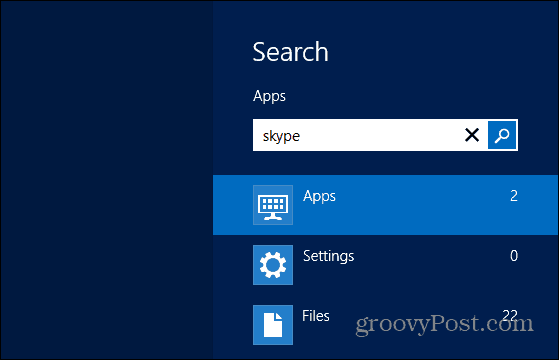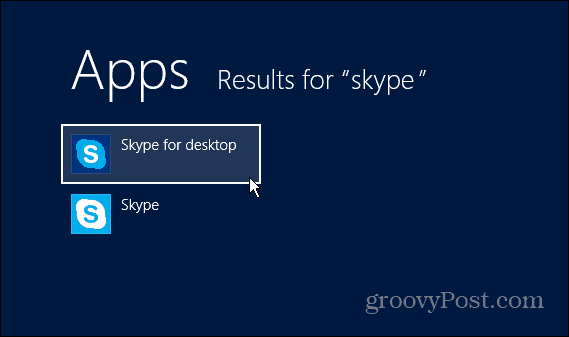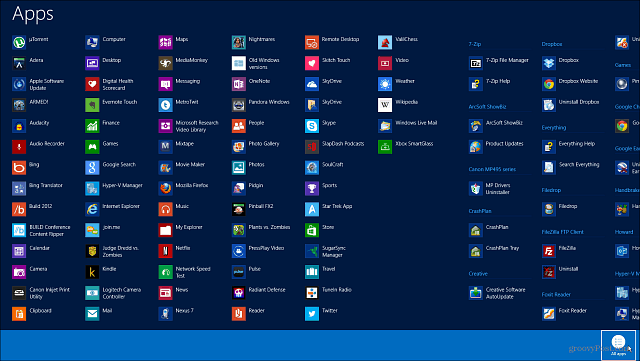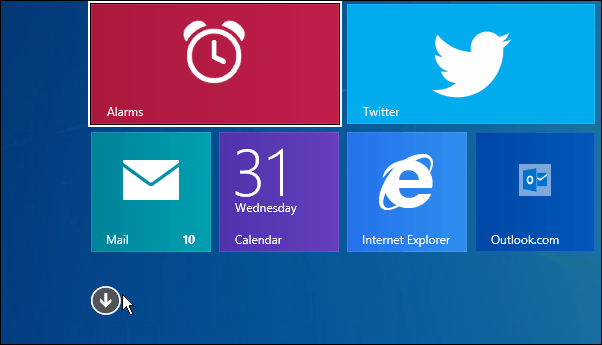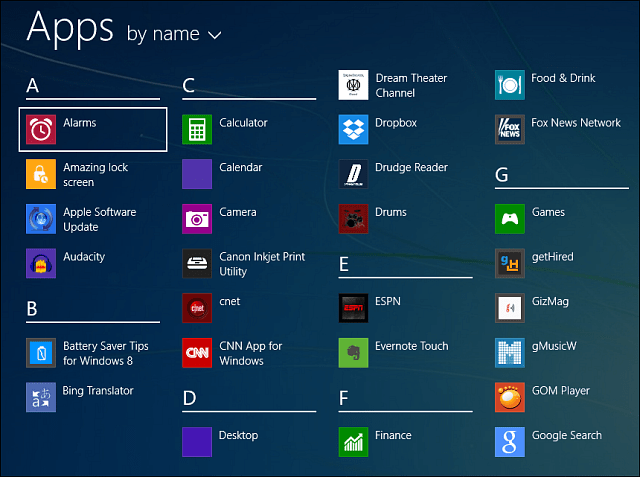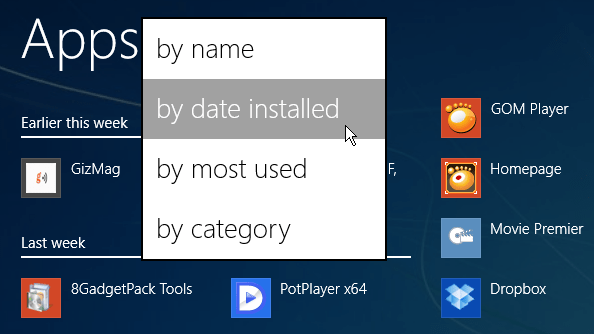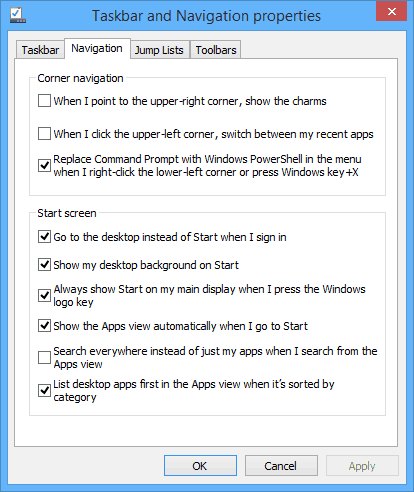Update: Microsoft is no longer supporting Windows 8.1
Search Apps and Programs
If you’re on the desktop, hit the Windows Key on your keyboard to get to the Start screen and start typing in the name of the app you’re looking for. The Apps Search box will automatically open.
Then you’ll see a list of the desktop and/or modern-style apps listed under the results.
Display All Apps
If you want an easy list to see everything, right-click on the Start menu and select the All Apps icon in the lower right corner. In fact, this is the perfect way to get a missing app tile back on the desktop or Start screen.
Show All Apps in Windows 8.1
The new version of Windows — Windows 8.1 currently in Public Beta — makes accessing all of your apps at one time much easier. For example, from the Start screen, either swipe down on your screen. Or, on a traditional PC or laptop, click the down arrow.
That will display all of your desktop programs and modern-style apps in alphabetical order.
Or you can click the dropdown menu and sort them by different categories that are easiest for you.
Also, remember that you can organize the Start screen to list desktop programs first if you’re working on the desktop most of the time on a traditional PC without a touchscreen. For more, check out our article: How To Make the Modern Interface Less Annoying. And don’t forget you can use the same menu to make Windows 8.1 to boot straight to the desktop.
Comment Name * Email *
Δ Save my name and email and send me emails as new comments are made to this post.
![]()