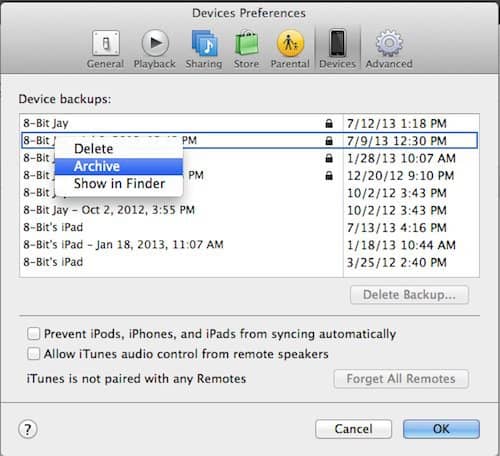Set Your iOS Backup in iTunes
It’s very easy to set this up. First, just launch iTunes on your Mac or PC and go to the Preferences.
Next select the devices tab. After that, right-click and select archive for the backup you want to keep. Make sure you’re selecting the most recent one that you want to always have archived when you back up in the future.
Now, when you perform a backup, you will have a new backup, but you will have an archive of the one you would like to restore to in case the need should arise. This will save you a lot of time in having to reconfigure you device after restoring it from a back up. If things get really bad, you might be able to restore your iPhone or iPad to factory defaults, then restore your archived backups. Let us know if you’ve ever had to do this and your experience! Credit: CultofMac Will this process back up my music and apps and everything that is on my device, in this case my iPhone? I’m still operating under iOS 4.2.10 and am looking to upgrade (finally) to the latest, I think that’s iOS 6. I know that I’ll need to backup before I can upgrade or I’ll lose a bunch of stuff. I’m assuming that the method that you’ve outlined here will work in my situation. Correct? If not can you point me to an easy to read guide on what I need to do? Thank you. You likely won’t have to do any of the stuff from this guide, actually. :) After that, you should click on the “check for new software” icon under your iPhone’s settings in iTunes. It will likely say something along the lines of “New software is available for this device iOS 6.XX)” or something like that. From there, you can update. One thing to know, though, is that if you do restore to this backup, you will still be on iOS 6, but your settings and numbers, etc. will be kept as you have them now. Hope that helps. :) Keep in mind some apps may need to be updated to work with system 6. Comment Name * Email *
Δ Save my name and email and send me emails as new comments are made to this post.