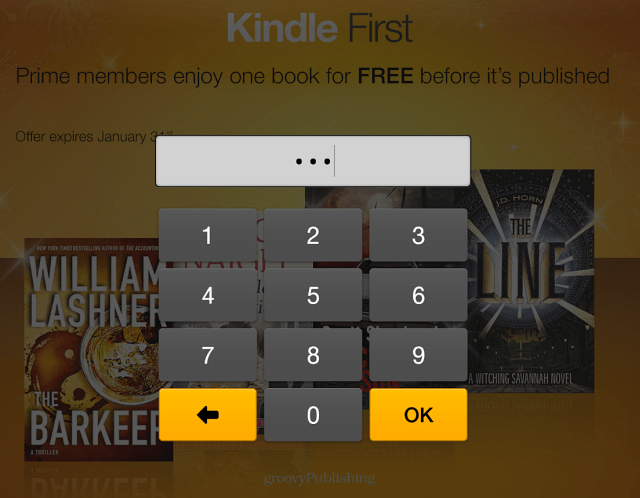Kindle Fire HDX Lock Screen
First, swipe down from the top of the screen and select Settings from the menu bar.
On the next screen, scroll down and tap Security.
Now turn the Numeric Password switch on and type in a PIN for your password twice. It needs to be a minimum of four characters, but you can make it longer if you want.
After typing in your PIN, another setting you should check is Require Lock Screen. By default, it’s set to enable the lock screen immediately, but you can switch it to different amounts of time.
That’s it. Now any time you or someone else picks up your tablet, the correct PIN will need to be typed in.
Creating a lock screen on the new Fire HDX is the same as the first two. Getting it is different on each device. If you have one of the previous versions of the Kindle Fire, check out one of these tutorials to learn how to lock the screen:
Enable Lock Screen Kindle Fire HDEnable Lock Screen on the Original Kindle Fire
Comment Name * Email *
Δ Save my name and email and send me emails as new comments are made to this post.
![]()