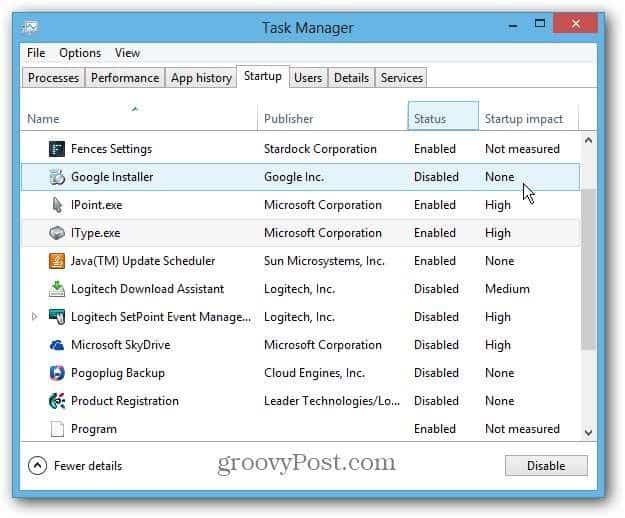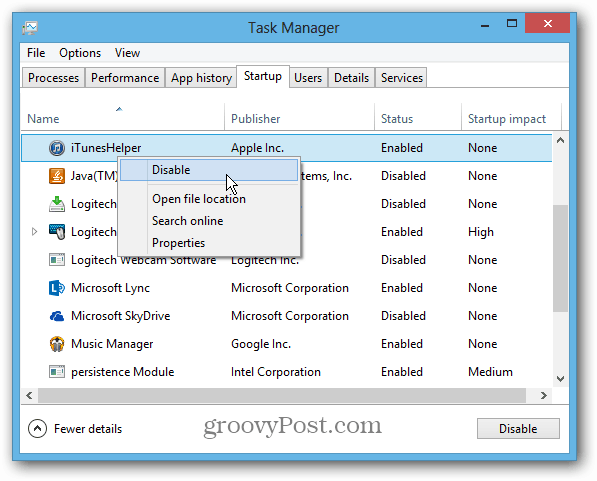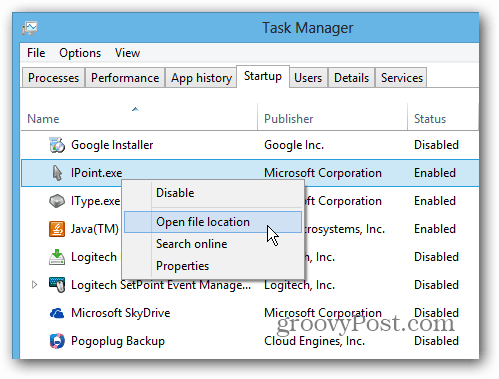Startup Programs in Old Task Manager
To manage startup items in Vista or Windows 7, you click Start » Run and type: msconfig. Then under the Startup tab, check or uncheck what you wanted to run.
Startup Programs in Windows 8 Task Manager
While you can access Task Manager via the MSConfig utility in Windows 8, there’s an easier way. Actually, there are a few easier ways:
Hit Ctrl + Alt + Del on your keyboard and select Task ManagerHit WinKey + X on your keyboard and select Task Manager from the so-called power user menuRight click the Taskbar on the Desktop and click Task ManagerFrom the Start Screen type: task man then select Task Manager under the results
Whichever way you get to it, once it opens click the Startup tab. The new Task Manager includes a lot more details than the previous one did. It tells you if a program is enabled or disabled during startup, and its startup impact. The impact of a program ranges from High, Minimum, Low, and None.
You can disable a program from running during startup by highlighting it and clicking the Disable button. Or with a right-click and select Disable.
Task Manager in Windows 8 makes it easier to identify a program by displaying its icon. Another helpful feature is the ability to open the program in its location on your system, look up its properties, or search for it online.
This is very helpful if you’re not sure what a program is and whether you want to disable it or not.
Not every program is measured for startup impact, but this should help you disable some of the worst offenders, and improve system startup time. It includes a lot more information about programs and makes it much easier to identify them. -S Comment Name * Email *
Δ Save my name and email and send me emails as new comments are made to this post.
![]()