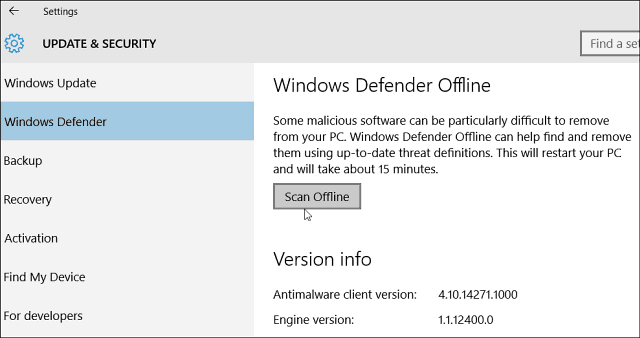Offline scanning is especially useful when you get infected with a nasty virus or malware that can replicate itself and disable your antivirus utility when you boot up. A couple of years ago we showed you how to use the Windows Defender Offline Tool to scan your PC offline. But now, Microsoft is making the process much easier. It has built the feature into the Windows 10.
Windows 10 Defender Offline Scan
If you’re a Windows Insider and running Windows 10 Redstone Build 14271 now you can see how things will work. If you’re not an Insider and running the current stable version of Windows 10, this will give you an idea of what to expect. To start an offline scan head to Settings > Update & Security > Windows Defender. In the right-hand section, scroll past the settings, and then you’ll find Windows Defender Offline.
Click the Scan Offline button and your system will restart, and your drive will be scanned while it’s offline and before it boots into Windows.
Previously, to remove nasty malware, you would need to boot into Safe Mode and then run your antivirus utility. Or, use the Windows Defender Offline Tool, which, by the way, still works if you have a suborn infection on your PC. It’s good news to see Microsoft adding additional security options like this to Windows 10. It shows the company is taking security a lot more seriously by providing this functionality and convenience. Speaking of security and malware, our Dave Greenbaum has written a few articles on the subject that you might be interested in:
Why Everyone Needs Protection Against MalwareHow to Prevent Viruses and malware with Patch My PCHow I Secure Everything in My Life with 1Password
please advise Comment Name * Email *
Δ Save my name and email and send me emails as new comments are made to this post.