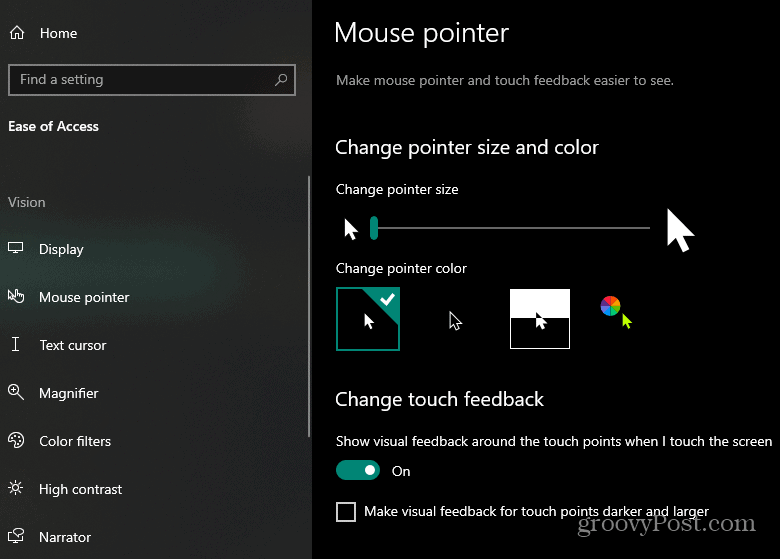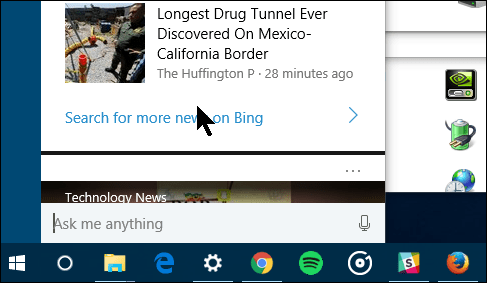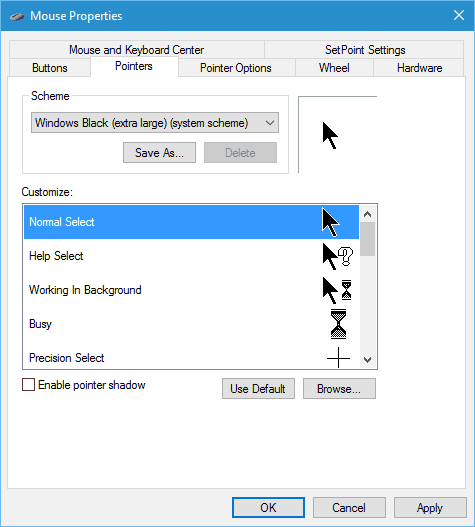We showed you how to increase the thickness of the cursor on Windows 10. And, if you have a hard time seeing or are just tired of losing the place of the pointer and cursor on the screen, using both of these tips can help.
Increase Size & Color or the Pointer
Open the Settings app (Windows Key + I) and go to Ease of Access > Mouse pointer. There you have a slider to increase the size of the pointer. You also have the option to change the pointer color here, too.
While you’re here, you might also want to change the color of the arrow. For example, if you’re working in a large Word document, with a white cursor, it’s easy to lose track of on a white background. There are three options for the color, too. White, which is the default, black, and the third option changes color depending on the background it’s hovering over.
I should also mention that Windows 10, like previous versions of Windows, still has the option to change the pointer appearance. If you’re interested in doing that you need to head to the legacy Control Panel and select Mouse. Then hit the tab for Pointer options.
Depending on the type of mouse you have, there might be additional options you can choose from and those settings are worth exploring as well. It’s also interesting to note that on some displays, the action targets can be tiny, and having a large pointer can make it easier to get things done. I remember saving those themes settings somewhere on an older pc but memory fails me as to where I saved them! Any idea where those themes can be safely downloaded? And to quote Homer Simpson “I’ve gone back in time to when dinosaurs weren’t just confined to zoos.” I personally have never been one to theme out my Windows systems over the years. I did when I was younger, but I just want to get things done. Comment Name * Email *
Δ Save my name and email and send me emails as new comments are made to this post.
![]()