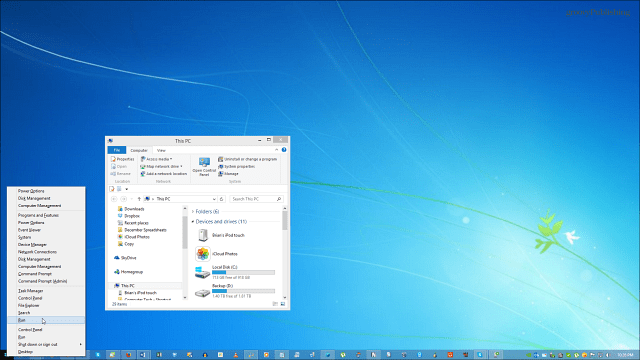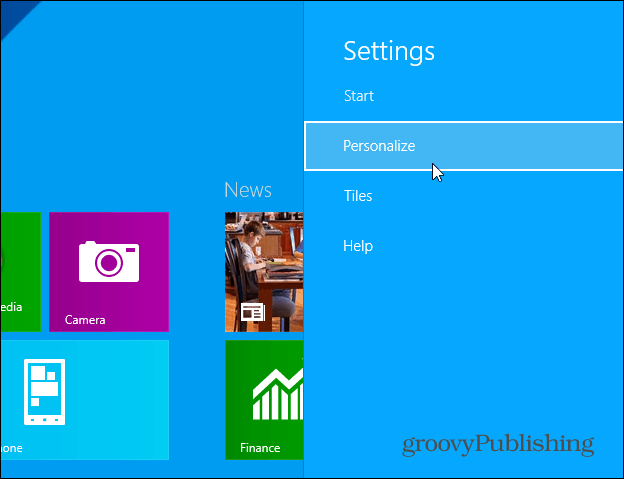Another way to help the transition is to make your desktop background and Start screen background the same. For a lot of users this can make the experience from switching between environments less jarring. For example, here’s a look at my Desktop background:
Then when switching to the Start screen for the modern view with live tiles, it’s something completely different:
Keep the Windows 8.1 Background the Same for Desktop and Start Menu
There’s a couple of ways to make sure the backgrounds in both environments are the same in Windows 8.1. The first method is to go to the Start screen, bring up the Charms bar and select Settings > Personalize.
Next you’ll see a list of choices of different backgrounds, but the last thumbnail in the section will be your current desktop wallpaper. Just click it and close out of Personalization.
This first approach is nice namely because it’s easy to do, and if you’re one who likes to change the look of Windows often, it lets you do just that. But for a more permanent approach, you can go Taskbar and Navigation Properties and change it. From the desktop, right-click the Taskbar and select Properties, then the Navigation tab. Under Start Screen section check Show my desktop background on Start and click OK.
Now by doing it this way, any time you change your desktop background, it will also change it on the Start screen automatically. Either way you go about it, the backgrounds will be the same in both environments. And for some users, having that familiarity makes the new operating system easier to get used to. Here’s a look at my desktop and Start screen, which are both showing the same background:
What’s your take on the new improvements in Windows 8.1? How do you use personalization settings on your system? Leave a comment and let us know. Big improvement for Windows 8.1 for sure. It just provides that extra sense of familiarity — sometimes it’s the little things that make all the difference. Comment Name * Email *
Δ Save my name and email and send me emails as new comments are made to this post.